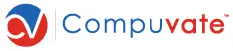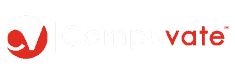Are you wondering how to make your WordPress website faster? A fast WordPress website is crucial for providing a good user experience, improving search engine rankings, and increasing conversions.
Slow-loading websites can frustrate visitors, leading to higher bounce rates and lost opportunities.
Fortunately, there are several effective ways to speed up your WordPress site.
In this guide, we’ll walk you through a series of practical steps to help you optimize your WordPress website’s performance, to ensure it loads quickly and efficiently.
If you don’t have time to implement the step outlined in this guide and need a quick result, Contact Us. We can help you speed up your WordPress website and provide on-demand or ongoing WordPress website maintenance to keep your WordPress website in tip-top shape.
Here’s a step-by-step guide to speed up your WordPress website:
Step #1. Choose a Good Hosting Provider
Ensure your hosting provider offers a fast and reliable service.
- Action: Select a reputable host offering optimized WordPress hosting like SiteGround, Bluehost, or Cloudways.
- Tip: Consider using a VPS (Virtual Private Server) or a managed WordPress hosting service instead of shared hosting.
Step #2. Use a Lightweight Theme
Choose a fast, lightweight WordPress theme that loads quickly.
- Action: Switch to themes like Astra, GeneratePress, or Neve that are known for their speed and performance.
- Tip: Avoid themes with unnecessary features or bloated code.
Step #3. Install a Caching Plugin
Caching plugins help by storing static versions of your site, reducing the time it takes for pages to load.
- Action: Install and configure a caching plugin such as WP Rocket, W3 Total Cache, or LiteSpeed Cache.
- Tip: WP Rocket is user-friendly and provides several optimization options, but if you’re on a budget, W3 Total Cache is a good alternative.
Step #4. Optimize Images
Compress and optimize images to reduce their size without losing quality.
- Action: Use plugins like Smush, Imagify, or ShortPixel to automatically compress images.
- Tip: Convert images to next-gen formats like WebP and resize them before uploading.
Step #5. Minify CSS, JavaScript, and HTML
Minification removes unnecessary characters from code files (like spaces and line breaks), making them smaller and faster to load.
- Action: Use plugins like Autoptimize or WP Rocket to minify your site’s CSS, JavaScript, and HTML files.
- Tip: Enable the Combine CSS/JS option to reduce the number of HTTP requests.
Step #6. Use a Content Delivery Network (CDN)
A CDN stores copies of your website on servers around the world, serving content from the server closest to the visitor.
- Action: Sign up for a CDN service like Cloudflare, StackPath, or KeyCDN, and integrate it with your WordPress site.
- Tip: Many CDN services offer free plans suitable for small to medium websites.
Step #7. Optimize Your Database
Regularly clean up your WordPress database to remove unnecessary data (like spam comments, old post revisions, and trashed posts).
- Action: Use plugins like WP-Optimize or Advanced Database Cleaner to optimize your database.
- Tip: Schedule regular cleanups to keep your database lightweight.
Step #8. Disable Unused Plugins and Themes
Extra, unused plugins and themes can slow down your site.
- Action: Deactivate and delete any plugins or themes you’re not using.
- Tip: Keep only essential plugins and always update them to the latest version.
Step #9. Lazy Load Images and Videos
Lazy loading delays the loading of media files (images and videos) until they’re about to be seen by the user.
- Action: Install plugins like Lazy Load by WP Rocket or a3 Lazy Load to implement lazy loading.
- Tip: This reduces initial page load times, especially on pages with many images or embedded videos.
Step #10. Use the Latest PHP Version
WordPress works best with the latest version of PHP, and using an older version can slow down your site.
- Action: Check your hosting provider’s control panel to ensure you’re running PHP 8.0 or higher.
- Tip: Contact your hosting support if you’re unsure how to update the PHP version.
Step #11. Limit Post Revisions
WordPress stores multiple revisions of each post or page, which can bloat your database.
- Action: Limit post revisions by adding this line to your wp-config.php file:
define('WP_POST_REVISIONS', 3);- Tip: You can also limit revisions using the WP Revisions Control plugin.
Step #12. Reduce External HTTP Requests
External requests, like those made by social media widgets, can slow down your site.
- Action: Minimize the use of external scripts and reduce unnecessary third-party API calls (like embedded YouTube videos or social share buttons).
- Tip: Use tools like GTmetrix to identify and optimize external requests.
Step #13. Enable GZIP Compression
GZIP compression reduces the size of your website files sent to the browser.
- Action: Use a caching plugin like WP Rocket or W3 Total Cache to enable GZIP compression.
- Tip: Most good hosting providers will have GZIP enabled by default, but it’s worth checking.
Step #14. Use Faster Plugins
Some WordPress plugins are resource-heavy and slow down your site.
- Action: Use lightweight and well-coded plugins. For example, use Rank Math instead of Yoast SEO, and Fluent Forms instead of Contact Form 7.
- Tip: Check plugin reviews and performance metrics before installation.
Step #15. Monitor Performance Regularly
Continuously monitor your website’s speed and performance to ensure it stays optimized.
- Action: Use tools like Google PageSpeed Insights, GTmetrix, and Pingdom to track your website’s speed and find areas for improvement.
- Tip: Make speed tests a regular part of your site maintenance routine.
By following the steps outlined in this guide, you can significantly improve the speed and performance of your WordPress website.
A faster WordPress website not only enhances user experience but also helps with search engine rankings, leading to better visibility and higher conversions.
Regular maintenance, such as optimizing your database and monitoring performance, will ensure your WordPress website remains fast and efficient in the long run.
So, take the time to implement these changes, and you’ll see noticeable improvements in both speed and user satisfaction.
Need help? Contact us here at Compuvate®. We can help you make your WordPress website faster.