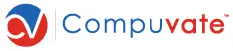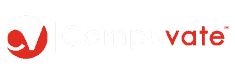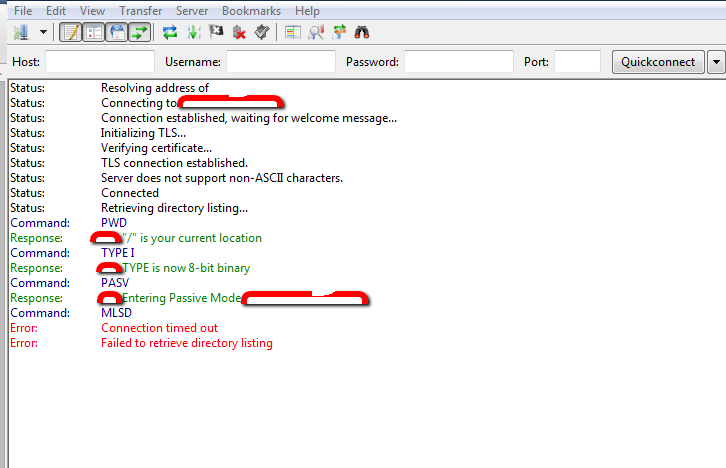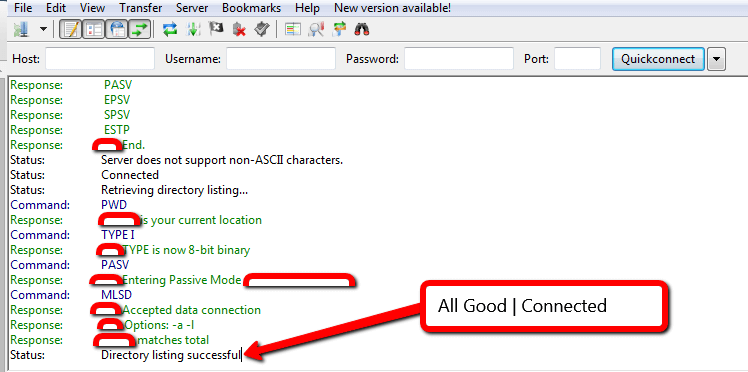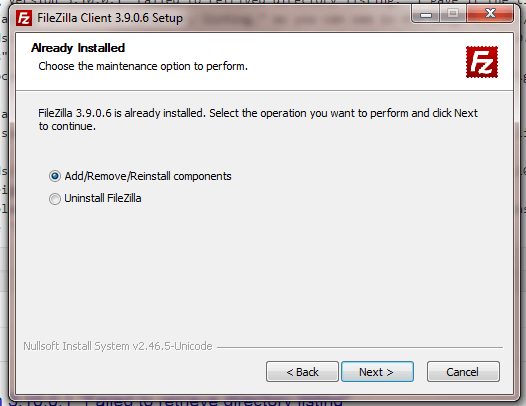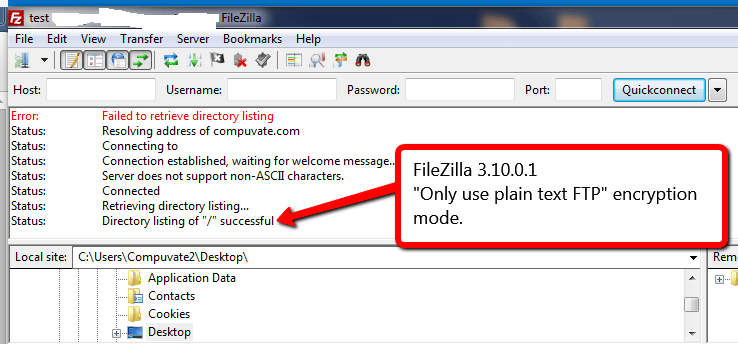FileZilla failed to retrieve directory listing – connection error. This post was updated with steps you can follow to fix the error other than just downgrading FileZilla. You can still use version 3.10.0.1 and above if you’re still having the “FileZilla failed to retrieve directory listing” error. See update in the second section below.
Back in January 12, 2015 – FileZilla Client 3.10.0.1 was released. Good news right? Well not so good as you may have encountered issues with the new “FileZilla Bug Version” as I called it.
My Experience With this FileZilla Update
In my own case, FileZilla was working fine like a charm until I decided to go new. I love updates! I love to know that I’m up to date with everything especially applications running in my computer. So, I updated my FileZilla to the new version 3.10.0.1.
This update rewarded me with the FileZilla failed to retrieve directory listing error. When I tried to connect, I got the error; “Failed to retrieve directory listing” as you can see in the image below.
I wasted precious time reading FileZilla’s documentation on almost everything that has to do with connection and configuration, NO SUCCESS AT ALL! 🙁
To fix the FileZilla Failed to retrieve directory listing error, this is what I did:
I downgraded to FileZilla version 3.9.0.6. I simply uninstalled version 3.10.0.1 and reinstalled version 3.9.0.6 and that’s it, all was working again like charm as you can see in the image below.
So, if you too have encountered the same “FileZilla failed to retrieve directory listing problem, which I think is the reason why you’re reading this how-to article, simply reinstall or downgrade to version 3.9.0.6. During the installation, ensure you select “Add/Remove/Re-installed components” in the installation screen/dialog box as shown in the image below. All your previous setting will remain the same. They did in my case.
If you don’t have the setup file for FileZilla version 3.9.0.6, you can download it here.
UPDATE: – Still want to use FileZilla v3.10.0.1 and above?
See steps below.
This update is based on John’s comment:
“The new version of FileZilla uses FTP encryption via TLS by default now, which some sites (in my case, GoDaddy) aren’t set up to support. You can go into the site manager and adjust your connection details to use plain FTP and it will work.”
To do what John said, follow these steps: (see also image below). You should also note that this is an insecure encryption type (at least FileZilla says so).
1. In FileZilla, click on “File menu” and choose “Site Manager”.
2. Add the site or server you want to connect to if it’s not already in site manager.
3. a. Add hostname, b. change encryption to “only use plain FTP”, c. Change logon type, d. Enter username/password.
4. Connect and you should be good.
The image below shows my own success after following the steps above.
In Conclusion
Well, there you have it. That’s how you fix the annoying FileZilla failed to retrieve directory listing error.
I hope this will help we “the FileZilla enthusiasts”, until FileZilla bug version 3.10.0.1 is fixed or a new bug free version is release.
Was this article helpful to you? If so, buy me and “John” a cup of coffee by leaving a comment below and share this post. Thank You.. 🙂